Explore this comprehensive guide to effortlessly install the Downloader app on your Firestick/Fire TV device. Downloader serves as an invaluable tool for seamlessly installing applications not found on the Amazon app store (commonly referred to as 3rd party apps). Upon completion, you'll unlock the ability to effortlessly sideload a variety of third-party apps in a matter of moments.
How to Install Downloader on Fire TV Devices:
Launch your Firestick
Go to Settings

Select Preferences

Select Privacy Setttings

Turn off all items in here
Click back on your remote
Select Data Usage Monitoring

Turn off Data Usage Monitoring
Click back twice on your remote
Select My Fire TV

Select About
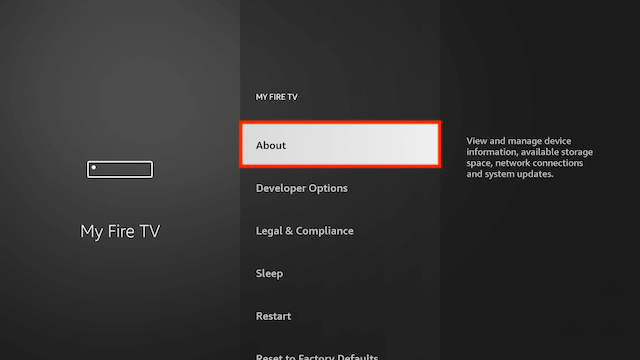
You will now see the name of your Fire TV Device at the top. Click on it 7 times until it says you are a developer (this will allow you to allow/disallow unknown apps later)

You will now see the name of your Fire TV Device at the top. Click on it 7 times until it says you are a developer (this will allow you to allow/disallow unknown apps later)
Now click on Search. We are going to install Downloader here. This is one of the best apps for your Fire TV devices as you can sideload any 3rd party apps not available in the Amazon store in no time at all.

Start typing Downloader until you see Downloader appear underneath

Select Downloader

Select Download

Select Open

Select Allow when asked to give Downloader access to files (necessary for it to install APKs)

Select OK

The first time you try and download something with Downloader it will give you a settings warning your file will try to install but will not be allowed because of unknown apps being blocked. Just click on Settings

SelectInstall unknown apps

Click on Downloader so it turns from Off to On. You will never be asked to do this again when you use the Downloader app now that it is turned on.

Downloader is now ready and set up - ENJOY!




コメント